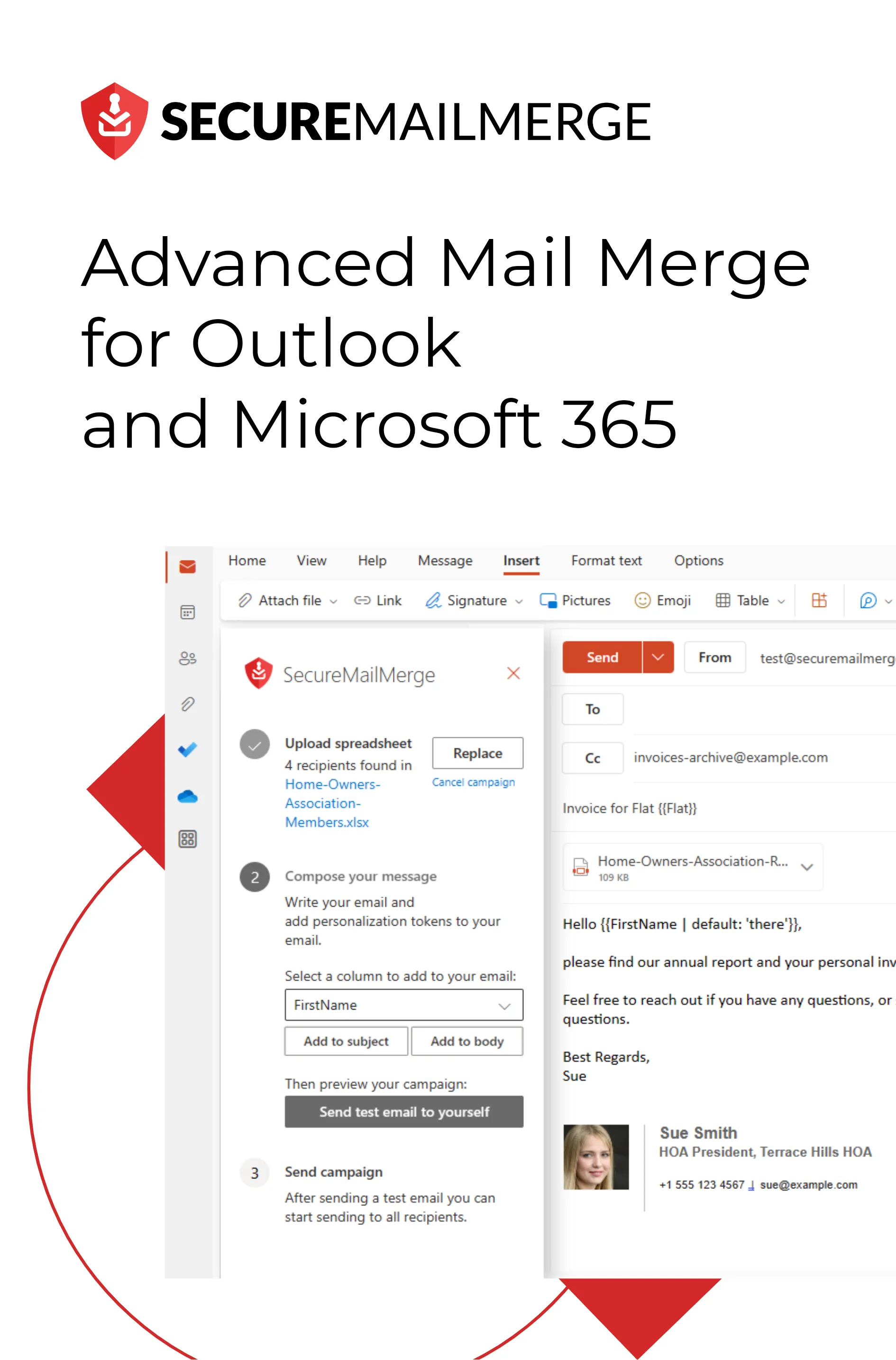Know how directly from the Microsoft 365 mail merge experts
Wie man eine Outlook-Verteilerliste in 7 einfachen Schritten erstellt: Vollständiger Leitfaden
Wenn Sie es leid sind, wertvolle Zeit damit zu verschwenden, manuell mehrere Empfänger zu Ihren E-Mails hinzuzufügen, ist es an der Zeit, herauszufinden, wie Sie eine Outlook-Verteilerliste erstellen können.
Laut einer Studie verbringt der durchschnittliche Büroangestellte täglich ungefähr 2,6 Stunden mit E-Mails, und Unternehmen verlieren schätzungsweise 38 % ihrer Mitarbeiter aufgrund from ‘E-Mail-Müdigkeit’ oder ineffizienter E-Mail-Kommunikation.
Stellen Sie sich vor, Sie könnten diese Zeit halbieren und sich diese kostbaren Stunden für sinnvollere Arbeit zurückgewinnen! Hier kommen die Outlook-Verteilerlisten ins Spiel.
Aber keine Sorge, Sie müssen kein Technik-Genie sein, um diese Fähigkeit zu meistern.
In diesem umfassenden Leitfaden führen wir Sie in 7 einfachen Schritten durch die mühelose Erstellung einer Outlook-Verteilerliste. Wir haben alles für Sie vorbereitet, von der Zusammenstellung Ihrer Kontakte bis hin zum Speichern und Verwenden der Liste.
Machen Sie sich bereit, Ihre Produktivität zurückzugewinnen und sich von gedankenlosem Dateneingeben zu verabschieden.
Lassen Sie uns anfangen!
Was ist eine E-Mail-Verteilerliste?
Bevor wir uns mit der Erstellung einer Verteilerliste in Outlook befassen, ist es wichtig zu verstehen, was sie sind, wer sie benötigt und warum man sie verwenden sollte.
Eine E-Mail-Verteilerliste, auch bekannt als Mailingliste oder Kontaktgruppe, ist eine Sammlung von E-Mail-Adressen, die unter einem einzigen Namen zusammengefasst sind.
Sie ermöglicht es Ihnen, eine E-Mail-Nachricht gleichzeitig an mehrere Empfänger zu senden, indem Sie sie einfach an den Namen der Verteilerliste adressieren, anstatt jede E-Mail-Adresse einzeln einzugeben.
Diese Funktion ist besonders nützlich, wenn Sie regelmäßig mit einer bestimmten Gruppe von Personen kommunizieren oder Massen-E-Mails effizient versenden müssen. Diese Listen können interne und externe Kontakte umfassen, wie Kollegen, Teammitglieder, Kunden, Lieferanten oder Abonnenten.
5 Vorteile der Verwendung einer E-Mail-Verteilerliste
Die Möglichkeit, Verteilerlisten zu erstellen und zu verwenden, kann Ihre E-Mail-Kommunikation erheblich verbessern und effizienter gestalten. So funktioniert es:
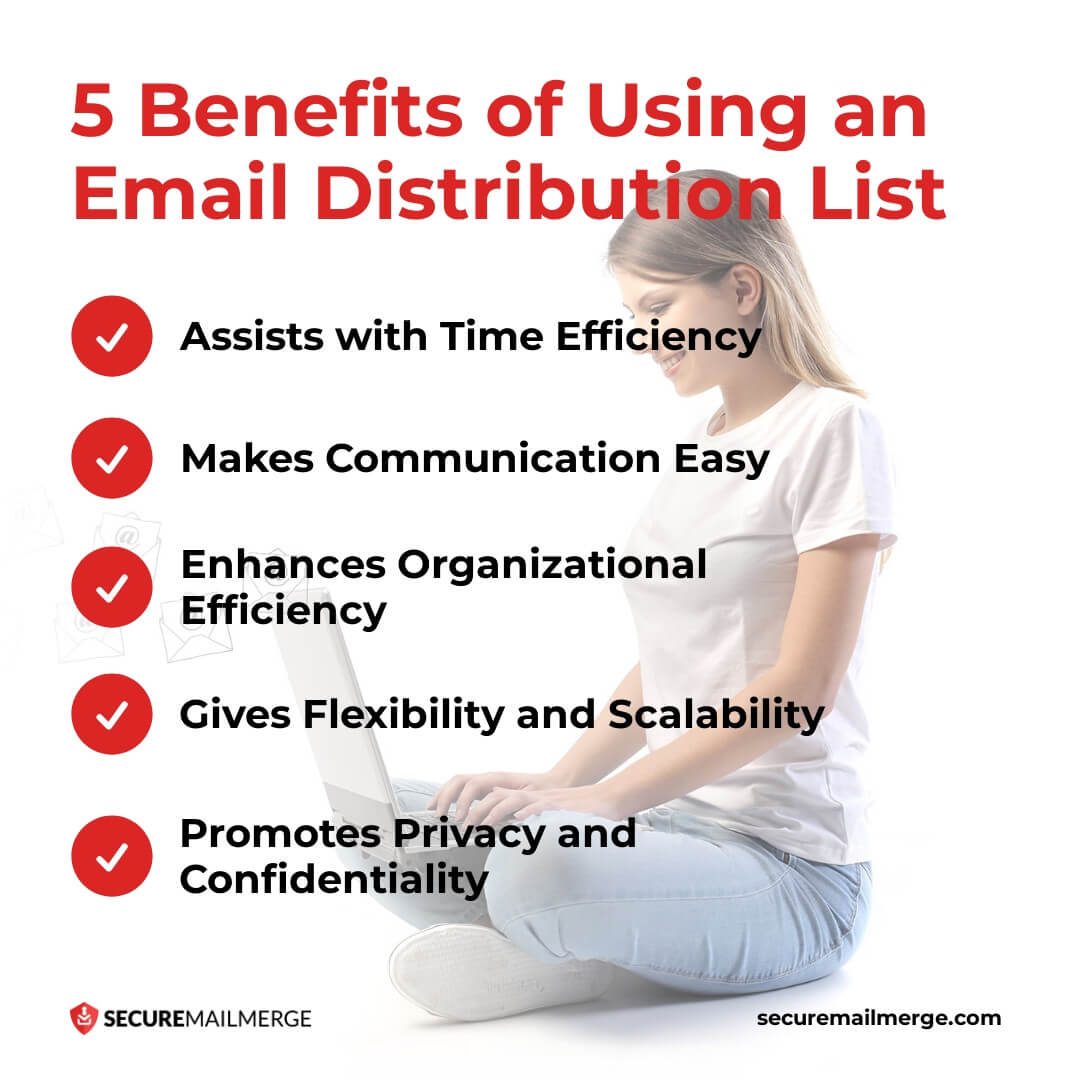
-
Unterstützt die Zeiteffizienz
Der Hauptvorteil der Verwendung einer E-Mail-Verteilerliste ist die erhebliche Zeitersparnis. Sie beseitigt die Notwendigkeit für wiederholte manuelle Eingaben und beschleunigt das Versenden von E-Mails an mehrere Empfänger.
-
Erleichtert die Kommunikation
Verteilerlisten vereinfachen und optimieren die Kommunikation. Egal, ob Sie Updates, Ankündigungen, Newsletter oder andere Informationen an eine bestimmte Gruppe senden müssen, die Verwendung einer Verteilerliste stellt sicher, dass jeder die Nachricht gleichzeitig erhält.
-
Verbessert die organisatorische Effizienz
Das Verwalten von Kontakten kann herausfordernd werden, insbesondere wenn es um große Gruppen oder mehrere Projekte geht.
Verteilerlisten bieten einen strukturierten Ansatz zur Organisation Ihrer Kontakte. Durch das Gruppieren verwandter Kontakte können Sie spezifische Gruppen schnell finden und verwalten, um gezielte Kommunikation zu ermöglichen.
-
Bietet Flexibilität und Skalierbarkeit
Sie können Kontakte nach Bedarf zur Verteilerliste hinzufügen oder entfernen, was es einfach macht, die Liste im Laufe der Zeit zu aktualisieren und zu pflegen. Diese Anpassungsfähigkeit ermöglicht es Ihnen, Ihre Kommunikationsgruppen basierend auf verschiedenen Projekten, Abteilungen oder spezifischen Kriterien anzupassen.
-
Fördert Privatsphäre und Vertraulichkeit
Anstatt die einzelnen E-Mail-Adressen aller Empfänger offenzulegen, wird die E-Mail an den Namen der Verteilerliste gesendet. Dies stellt sicher, dass die E-Mail-Adressen der Empfänger privat bleiben, was besonders wichtig ist, wenn es um sensible Informationen oder die Wahrung von Datenschutzpräferenzen geht.
Profi-Tipp
Die Kombination Ihrer selbstangepassten Outlook-E-Mail-Vorlagen mit einer Verteilerliste kann Ihren Arbeitsablauf verbessern und Ihnen 10-mal mehr Kunden gewinnen!
Wer muss Verteilerlisten erstellen?
Verteilerlisten in Outlook können für Fachleute in verschiedenen Branchen wertvoll sein, aber es gibt bestimmte Berufe, in denen es unerlässlich ist, zu wissen, wie man eine Verteilerliste erstellt.
Lass uns einige dieser Rollen erkunden, in denen Verteilerlisten besonders wichtig sind:
-
Marketingfachleute
Marketingmitarbeiter, -manager oder -koordinatoren müssen oft viele Kunden, Klienten oder Interessenten mit gezielten Nachrichten erreichen.
Durch die Erstellung von Verteilerlisten in Outlook können Marketingfachleute E-Mail-Kampagnen optimieren und sie basierend auf Demografie, Interessen oder früheren Interaktionen segmentieren, um personalisierte und überzeugende Marketingnachrichten zu liefern.
-
Vertriebsteams
Vertriebsteams kommunizieren regelmäßig mit Interessenten, Kunden und Partnern, um Leads zu generieren und Geschäfte abzuschließen. Die Erstellung von Verteilerlisten ermöglicht es Vertriebsmitarbeitern, Produktupdates, Werbeangebote oder Follow-up-Kommunikationen effizient mit ihren Kontakten zu teilen.
-
Projektmanager
Projektmanager koordinieren und kommunizieren mit verschiedenen Stakeholdern, einschließlich Teammitgliedern, Kunden, Anbietern und Auftragnehmern.
Die Erstellung von Verteilerlisten in Outlook ermöglicht es Projektmanagern, Projektupdates, Besprechungserinnerungen und wichtige Ankündigungen an die entsprechenden Personen oder Gruppen zu senden. So wird sichergestellt, dass alle Beteiligten am Projekt informiert und auf dem gleichen Stand sind.
Profi-Tipp
Die Nutzung der besten E-Mail-Plugins für Outlook ist eine sichere Möglichkeit für Marketing-, Vertriebs- und Projektmanagementteams, ihre Gewinne zu maximieren!
-
Personalabteilungen (HR)
HR-Fachleute müssen oft Informationen an Mitarbeiter über Unternehmensrichtlinien, Vorteile, Schulungsprogramme oder interne Ankündigungen verbreiten.
Indem sie lernen, wie man eine Outlook-E-Mail-Gruppe erstellt, können HR-Mitarbeiter sicherstellen, dass wichtige Mitteilungen alle Mitarbeiter oder bestimmte Abteilungen erreichen.
-
Veranstaltungsplaner
Veranstaltungsplaner kommunizieren regelmäßig mit Teilnehmern, Sponsoren, Rednern und Anbietern, um erfolgreiche Veranstaltungen zu koordinieren.
Veranstaltungsplaner können ihre Kommunikation personalisieren und eine reibungslose Veranstaltungskoordination sicherstellen, indem sie separate Verteilerlisten für verschiedene Segmente, wie VIP-Gäste, Redner oder Freiwillige, erstellen.
-
Gemeinnützige Organisationen
Gemeinnützige Organisationen sind stark auf effektive Kommunikation angewiesen, um Spender, Freiwillige und Unterstützer zu engagieren.
Die Erstellung von Verteilerlisten in Outlook ermöglicht es Fachleuten aus dem Non-Profit-Bereich, Updates, Fundraising-Kampagnen, Einladungen zu Veranstaltungen oder Wirkungsberichte effizient an ihre Kontakte zu kommunizieren.
Denke daran, dass, während diese Berufe erheblich von der Erstellung von Verteilerlisten profitieren können, jeder, der häufig mit mehreren Empfängern kommuniziert, die Vorteile von Verteilerlisten in Outlook nutzen kann.
Schritt-für-Schritt-Anleitung zur Erstellung einer Outlook-Verteilerliste
Egal, ob Sie ein E-Mail-Marketer, Content-Ersteller, Teamleiter oder einfach jemand sind, der seine E-Mail-Kommunikation optimieren möchte, das Wissen, wie man eine Outlook-Verteilerliste erstellt, wird Ihre Produktivität und Effizienz zweifellos steigern.
Hier ist eine 7-Schritte-Zusammenfassung dessen, was Sie tun müssen:
Schritt 1: Outlook öffnen und zum Personen-Tab navigieren
Starten Sie Microsoft Outlook auf Ihrem Computer und klicken Sie auf den “Personen”-Tab in der unteren linken Ecke des Outlook-Fensters. Dies öffnet den Bereich Kontakte, in dem Sie Ihre Kontakte verwalten und Verteilerlisten erstellen können.
Schritt 2: Auf “Neue Kontaktgruppe” klicken
Klicken Sie auf die Schaltfläche “Neue Kontaktgruppe” im Bereich Kontakte. Dies öffnet ein neues Fenster, in dem Sie mit der Erstellung Ihrer Verteilerliste beginnen können.
Hinweis für macOS-Nutzer: Verwenden Sie die Schaltfläche “Neue Kontaktliste” in Classic Outlook (nicht in New Outlook). Wenn sie ausgegraut ist, gehen Sie zu Ihren Einstellungen, klicken Sie auf Allgemein und deaktivieren Sie “Ordner auf meinem Computer ausblenden”.
Schritt 3: Benennen Sie Ihre Verteilerliste
Geben Sie im neuen Fenster einen Namen für Ihre Verteilerliste im Feld “Name” ein. Wählen Sie einen beschreibenden Namen, der den Zweck oder die Eigenschaften der Kontakte widerspiegelt, die Sie in die Liste aufnehmen möchten. Zum Beispiel könnten Sie sie “Marketing-Team” oder “Kundenkontakte” nennen.
Schritt 4: Kontakte zu Ihrer Verteilerliste hinzufügen
Klicken Sie auf die Schaltfläche “Mitglieder hinzufügen”, um Kontakte zu Ihrer Verteilerliste hinzuzufügen. Sie haben hier mehrere Optionen:
- Wählen Sie “Aus Outlook-Kontakten”, um Kontakte aus Ihrem vorhandenen Outlook-Adressbuch auszuwählen.
- Wählen Sie “Aus Adressbuch”, um Kontakte aus dem globalen Adressverzeichnis Ihrer Organisation oder anderen Adressbüchern, auf die Sie zugreifen können, zu durchsuchen und auszuwählen.
- Wählen Sie “Neuer E-Mail-Kontakt”, um neue Kontakte manuell direkt in die Verteilerliste einzugeben.
Sie können so viele Kontakte hinzufügen, wie Sie benötigen, indem Sie sie auswählen und auf die Schaltfläche “Mitglieder” klicken, um sie zur Verteilerliste hinzuzufügen.
Schritt 5: Überprüfen und Bearbeiten Ihrer Verteilerliste
Nachdem Sie Kontakte hinzugefügt haben, überprüfen Sie die Liste der Mitglieder im Feld “Mitglieder”. Sie können Kontakte entfernen, indem Sie sie auswählen und auf die Schaltfläche “Entfernen” klicken. Um die Informationen eines Kontakts zu bearbeiten, wählen Sie den Kontakt aus und klicken Sie auf die Schaltfläche “Eigenschaften”. Dadurch können Sie Details wie E-Mail-Adressen, Namen oder andere Kontaktinformationen aktualisieren.
Schritt 6: Speichern Sie Ihre Verteilerliste
Sobald Sie mit den Mitgliedern Ihrer Verteilerliste zufrieden sind, klicken Sie auf die Schaltfläche “Speichern & Schließen”, um Ihre Verteilerliste in Outlook zu speichern. Sie steht nun für zukünftige Verwendung zur Verfügung, wann immer Sie eine E-Mail an die Gruppe von Kontakten senden möchten.
Schritt 7: E-Mails an Ihre Verteilerliste senden
Um eine E-Mail an Ihre Verteilerliste zu senden, öffnen Sie eine neue E-Mail-Nachricht in Outlook und geben Sie den Namen der Verteilerliste im Feld “An” ein. Outlook erkennt die Verteilerliste automatisch und erweitert sie, um alle einzelnen E-Mail-Adressen der Kontakte in der Liste anzuzeigen. Verfassen Sie Ihre E-Mail wie gewohnt und senden Sie sie an die Verteilerliste.
6 Beste Praktiken für E-Mail-Verteilerlisten in Outlook
Die Erstellung und Nutzung von E-Mail-Verteilerlisten in Outlook kann Ihre Kommunikationseffizienz und Produktivität erheblich steigern.
Um jedoch eine optimale Nutzung und Effektivität sicherzustellen, ist es wichtig, bewährte Praktiken beim Arbeiten mit Verteilerlisten zu befolgen.
Hier sind einige wesentliche Richtlinien zu beachten:
-
Halten Sie Ihre Verteilerliste aktuell und relevant
Überprüfen und aktualisieren Sie regelmäßig Ihre Verteilerlisten, um sicherzustellen, dass sie genaue und aktuelle Kontaktdaten enthalten. Entfernen Sie veraltete oder inaktive E-Mail-Adressen aus der Liste, um Relevanz und Effektivität aufrechtzuerhalten.
Eine aktuelle Verteilerliste hilft, Rückläufer zu vermeiden, die Zustellung an die vorgesehenen Empfänger sicherzustellen und ein hohes Maß an Engagement aufrechtzuerhalten.
-
Gruppieren Sie Kontakte nach Relevanz und Zweck
Erstellen Sie Verteilerlisten, die mit bestimmten Zwecken oder Themen übereinstimmen, um die Kommunikation zu optimieren.
Durch das Gruppieren von Kontakten basierend auf ihrer Relevanz für ein bestimmtes Projekt, eine Abteilung oder ein Interesse können Sie sicherstellen, dass Nachrichten gezielt sind und die Empfänger Informationen erhalten, die direkt auf sie zutreffen. Dies hilft, das Engagement aufrechtzuerhalten und zu verhindern, dass Empfänger sich von irrelevanten E-Mails überwältigt fühlen.
-
Verwenden Sie beschreibende Namen für Verteilerlisten
Wählen Sie beim Benennen Ihrer Verteilerlisten klare und beschreibende Namen, die den Zweck oder die Merkmale der enthaltenen Kontakte widerspiegeln. Dies erleichtert es Ihnen und anderen, die geeignete Liste auszuwählen, wenn Empfänger für eine E-Mail ausgewählt werden.
Vermeiden Sie generische oder mehrdeutige Namen, die zu Verwirrung oder Missverständnissen führen könnten, wie „Marketing-E-Mail-Liste 1.1“. Fügen Sie stattdessen ihren Zweck oder ein Schlüsselwort hinzu!
-
Respektieren Sie die Privatsphäre und Vertraulichkeit
Achten Sie auf die Privatsphäre und Vertraulichkeit der E-Mail-Adressen der Mitglieder Ihrer Verteilerliste. Verwenden Sie das Feld „Bcc“ (Blindkopie), wenn Sie E-Mails an Verteilerlisten senden, um zu verhindern, dass Empfänger die E-Mail-Adressen anderer sehen.
Dies wahrt die Privatsphäre und verhindert die unbeabsichtigte Offenlegung von Kontaktdaten an ungewollte Empfänger. Die Achtung der Privatsphäre ist entscheidend für den Aufbau von Vertrauen und die Aufrechterhaltung professioneller Beziehungen.
-
Testen und Überprüfen vor dem Senden
Bevor Sie eine E-Mail an eine Verteilerliste senden, ist es eine gute Praxis, die E-Mail intern oder mit einer kleinen Gruppe von Empfängern zu testen, um sicherzustellen, dass sie wie beabsichtigt aussieht und korrekt funktioniert.
Dies ermöglicht es Ihnen, etwaige Formatierungsprobleme, defekte Links oder andere Fehler zu erkennen, die während des E-Mail-Erstellungsprozesses aufgetreten sein könnten. Die Überprüfung der E-Mail, bevor sie an die gesamte Verteilerliste gesendet wird, hilft, ein professionelles Image aufrechtzuerhalten und unnötige Verwirrung zu vermeiden.
-
Seien Sie vorsichtig mit „Allen antworten“
Seien Sie vorsichtig, wenn Sie die Funktion „Allen antworten“ in Antwort auf E-Mails verwenden, die an eine Verteilerliste gesendet wurden. Überlegen Sie, ob Ihre Antwort für alle Empfänger notwendig ist oder ob es angemessener wäre, nur dem ursprünglichen Absender oder ausgewählten Personen zu antworten.
Unnötige „Allen antworten“-Antworten können die Postfächer überladen und zu Verwirrung, Frustration oder Informationsüberflutung führen.
Automatisieren Sie Ihre E-Mail-Verteilerliste in eine effektive Kampagne mit SecureMailMerge!
Die Verwaltung und Nutzung von E-Mail-Verteilerlisten kann Ihre Kommunikationseffizienz erheblich steigern. Um Ihre Verteilerlisten jedoch auf die nächste Stufe zu heben und sie in effektive E-Mail-Kampagnen zu verwandeln, benötigen Sie die richtigen Werkzeuge.
SecureMailMerge ist ein leistungsstarkes Produkt, das nahtlos mit Outlook integriert ist und es Ihnen ermöglicht, Ihre E-Mail-Verteilerlisten-Kampagnen zu automatisieren und zu optimieren.
Hier erfahren Sie, wie SecureMailMerge Ihnen zum Erfolg verhelfen kann:
- Einfache Integration mit Outlook – Durch die Nutzung der Vertrautheit und der robusten Funktionen von Outlook können Sie das volle Potenzial Ihrer Verteilerlisten ausschöpfen, ohne eine neue Plattform erlernen oder Ihre Kontakte migrieren zu müssen.
- Personalisierte E-Mail-Kampagnen – Sie können Ihre E-Mails dynamisch mit empfängerbezogenen Informationen anpassen, indem Sie Daten aus verschiedenen Quellen, wie Excel-Tabellen oder Outlook-Kontaktfeldern, zusammenführen.
- Effizientes E-Mail-Versenden – Sie können wählen, ob Sie Ihre Kampagnen sofort versenden oder später planen möchten. Diese Flexibilität ermöglicht es Ihnen, den Versandzeitpunkt für maximale Wirkung zu optimieren.
- Tracking und Analytik – Sie können Öffnungsraten, Klickrate und Abmelderaten verfolgen und wertvolle Einblicke in das Engagement der Empfänger und die Effektivität der Kampagne gewinnen.
Probieren Sie SecureMailMerge kostenlos auf Microsoft aus und nutzen Sie eine fortschrittliche Plattform, um Ihre E-Mail-Verteilerlisten in erfolgreiche Kampagnen zu verwandeln.
Hat dir dieser Artikel gefallen?
Wir haben eine ganze Bibliothek mit nützlichen Artikeln für dich zum Lesen.
Zeig mir die Bibliothek der Outlook-Artikel.